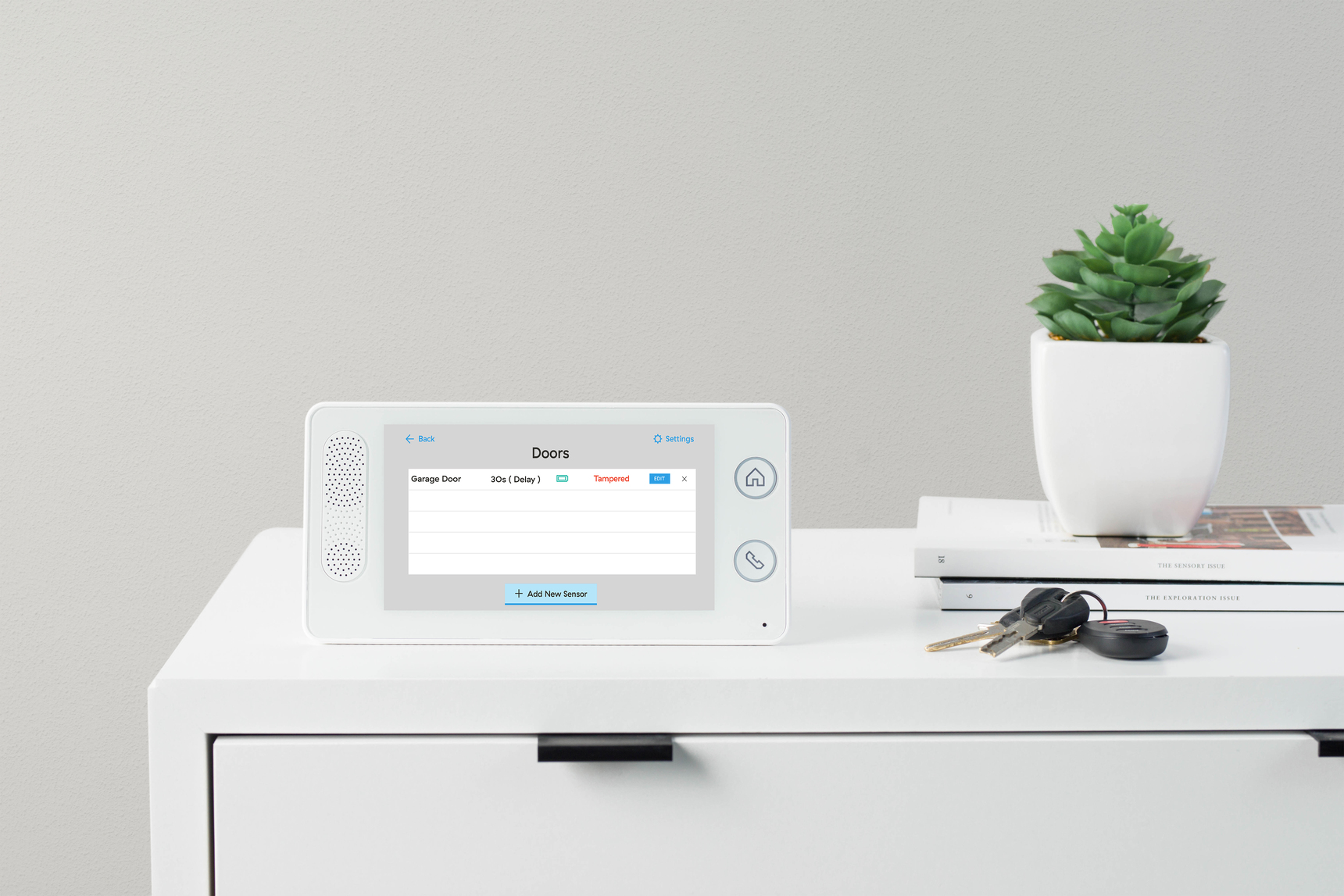Tamper System Unarmed
This article discusses tampering issues and how to resolve them.
===================================
This possible False Alarm Event occurs when a sensor is not securely mounted in its position of hs fallen from its install location.
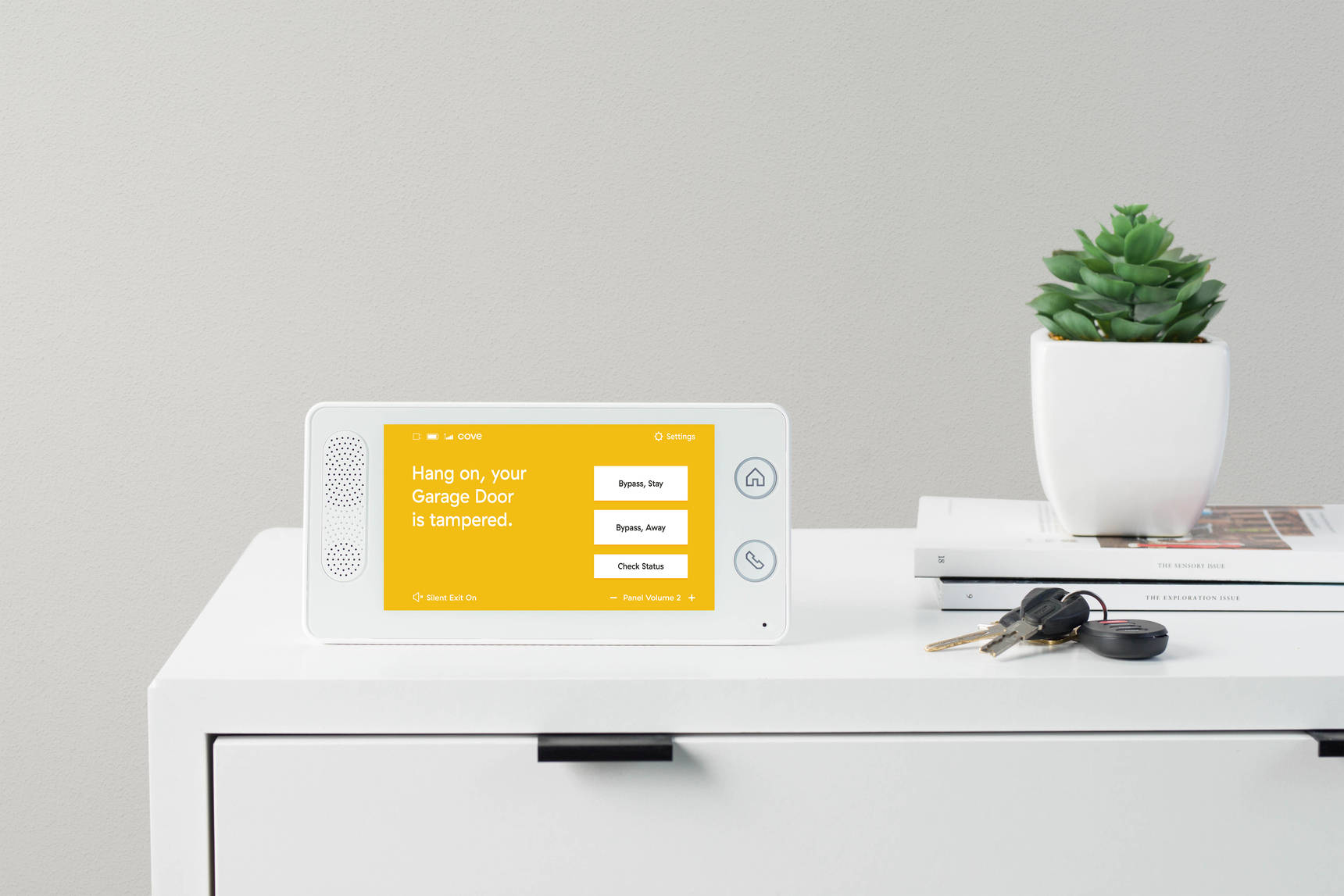
You are home, your system is Unarmed, your panel then states sensor tamper. You are probably wondering:
In the event that someone is breaking into your home, this feature eliminates the potential of them tampering with your system and you not receiving some sort of notification. However, if it is not an emergency it can be a nuisance.
HOW TO RESOLVE
Having removed the sensor from the panel you can now adjust the sensor, making it more secure, mounting with a screw if necessary. Once your sensor is secure you can relearn it into your system:
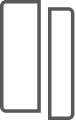 Door/Window Sensor Tampering
Door/Window Sensor Tampering
Most alarm equipment has a built-in tamper switch to deter unauthorized interference. When the panel reports a tamper trouble condition it usually means the mounting plate and the sensor case are loose or not properly seated. This occurs most frequently after changing sensor batteries.
Troubleshooting Sensor Tampering
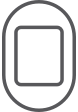 Motion Sensor Tampering
Motion Sensor Tampering
The Motion Sensor has a built-in tamper switch to deter unauthorized interference. When the panel reports a tamper trouble condition it usually means the mounting plate and the sensor are loose or not properly seated. This occurs most frequently after changing sensor batteries.
Troubleshooting Sensor Tampering
 Glass Break Detector Tampering
Glass Break Detector Tampering
Most alarm equipment has a built-in tamper switch to deter unauthorized interference. When the panel reports a tamper trouble condition it usually means the mounting plate and the sensor are loose or not properly seated. This occurs most frequently after changing device batteries.
Troubleshooting Sensor Tampering
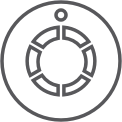 Smoke/Carbon Combo Detector Tampering
Smoke/Carbon Combo Detector Tampering
Most alarm equipment has a built-in tamper switch to deter unauthorized interference. When the panel reports a tamper trouble condition it usually means the mounting plate and the sensor are loose or not properly seated. This occurs most frequently after changing device batteries.
Troubleshooting Sensor Tampering
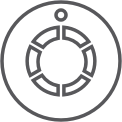 Smoke/Heat/Freeze Detector Tampering
Smoke/Heat/Freeze Detector Tampering
Most alarm equipment has a built-in tamper switch to deter unauthorized interference. When the panel reports a tamper trouble condition it usually means the mounting plate and the sensor are loose or not properly seated. This occurs most frequently after changing device batteries.
Troubleshooting Sensor Tampering
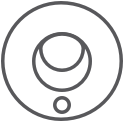 Carbon Monoxide Detector Tampering
Carbon Monoxide Detector Tampering
Most alarm equipment has a built-in tamper switch to deter unauthorized interference. When the panel reports a tamper trouble condition it usually means the mounting plate and the sensor are loose or not properly seated. This occurs most frequently after changing device batteries.
Troubleshooting Sensor Tampering
 Flood + Freeze Sensor Tampering
Flood + Freeze Sensor Tampering
The Flood/Freeze sensor has a tamper button on the bottom side of the sensor that will send a tamper signal when pressed.
Most alarm equipment has a built-in tamper switch to deter unauthorized interference. When the panel reports a tamper trouble condition it usually means the sensor casing is loose. This occurs most frequently after changing device batteries.