Alert Notifications- Camera
You’ll receive an alert notification in the app when your camera detects movement (Motion Detection/Human Detection). In order to receive the alerts, you will need to enable motion detection in Smart Detection and enable Video and Photos in Notifications.
- To learn more about cloud event storage view this article
First, ensure you turn ON the notifications feature for your mobile device, please follow the steps provided below.
For Android users:
- Access the settings of your mobile phone (not the Alder app).
- Tap on Apps or Apps & Permissions.
- Select the Alder app.
- Turn on the Notifications feature.
For IOS users:
- Access the settings of your mobile phone (not the Alder app).
- Scroll to the bottom of your screen (where you can see all of the Apps installed in your phone), and tap Alder app.
- Tap on Notifications.
- Be sure that all the settings shown under Notifications are enabled.
(Allow Notification, Banner Style >Temporary, Sounds, Badges, Show Previews > Always, and Notification Grouping > Automatic).
Enable Notifications on Alder App
- Login to Alder App
- From the home screen, click on the menu bar located at the top left of the screen
- Select "Users" and select your account. (Note: you can only enable notifications for your account, each user must follow these instructions to enable notifications)
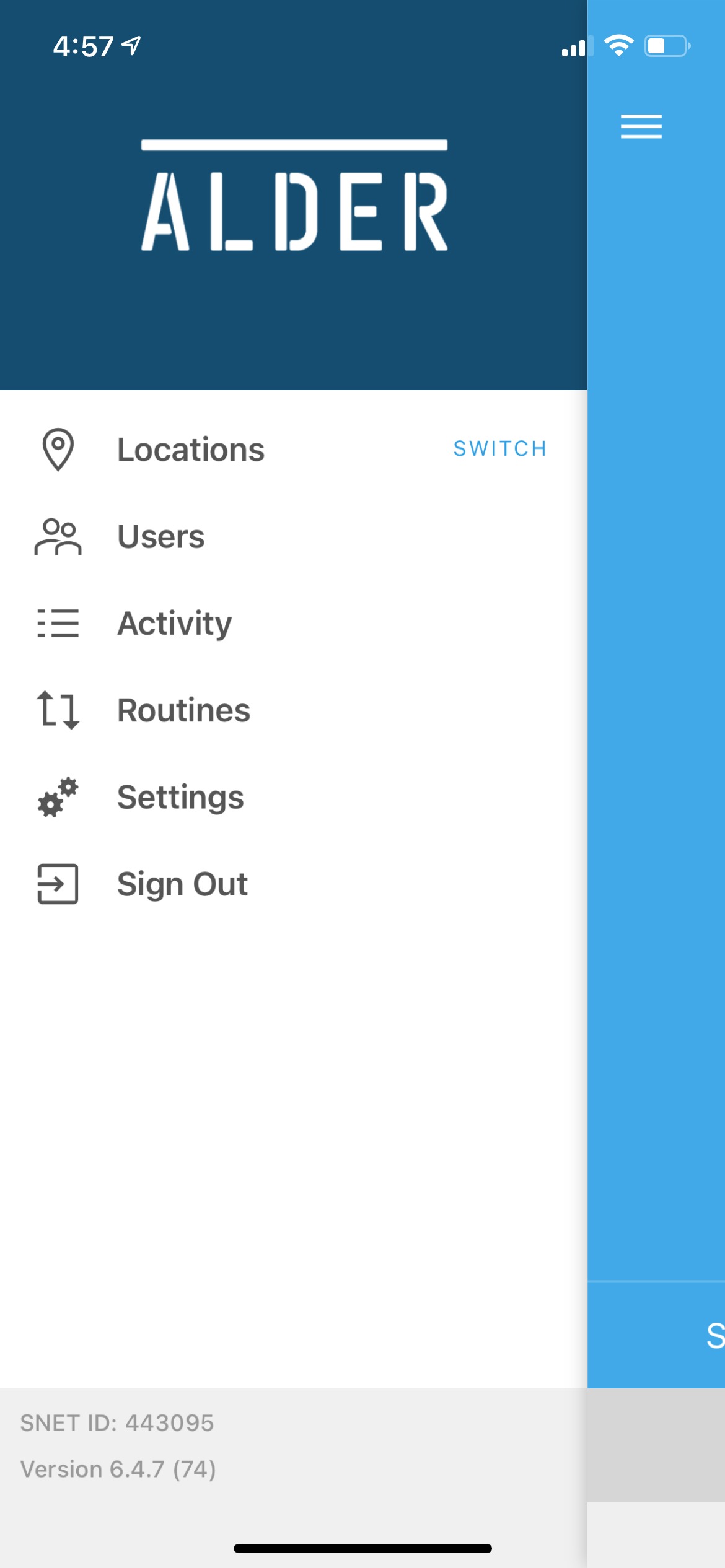
- Scroll to the bottom of the page and enable notifications you wish to receive. Push, email, or text.
- To confirm your changes you MUST press the checkmark on the top right corner

Set Alerts for Camera(s)
- From the home app screen, click on the cameras tab on the bottom right, then click the camera thumbnail.
- Under "Live" view, click on the gear symbol (settings) in the top right corner.
- At the bottom make sure Video and Photos are enabled under Notifications.
- Click on Settings under Smart Detection (not available on outdoor camera only indoor camera)
Alert Notification Settings
Motion Detection (Indoor camera only): Toggle Alert Notifications on to enable alerts in the app or off to disable.
Activity Zone (Indoor camera only): Receive alerts only when motion is detected in a specific area of the camera's view (this feature is only available on certain camera models).
-Select and drag the frames to set the size of the detection area. Select and hold the box, then drag to adjust the detection area.
Sensitivity Level (Indoor camera only): Set the sensitivity level of activity detection to low (significant activity), medium (moderate activity), or high (slight activity).
Baby Crying Detection (Indoor camera only): Turn on Baby Crying Detection to alert you when the camera detects your baby crying.
Alert Frequency (Indoor and Outdoor cameras): Set the Alert to Low (less frequent), Medium (moderate) or High (more frequent).